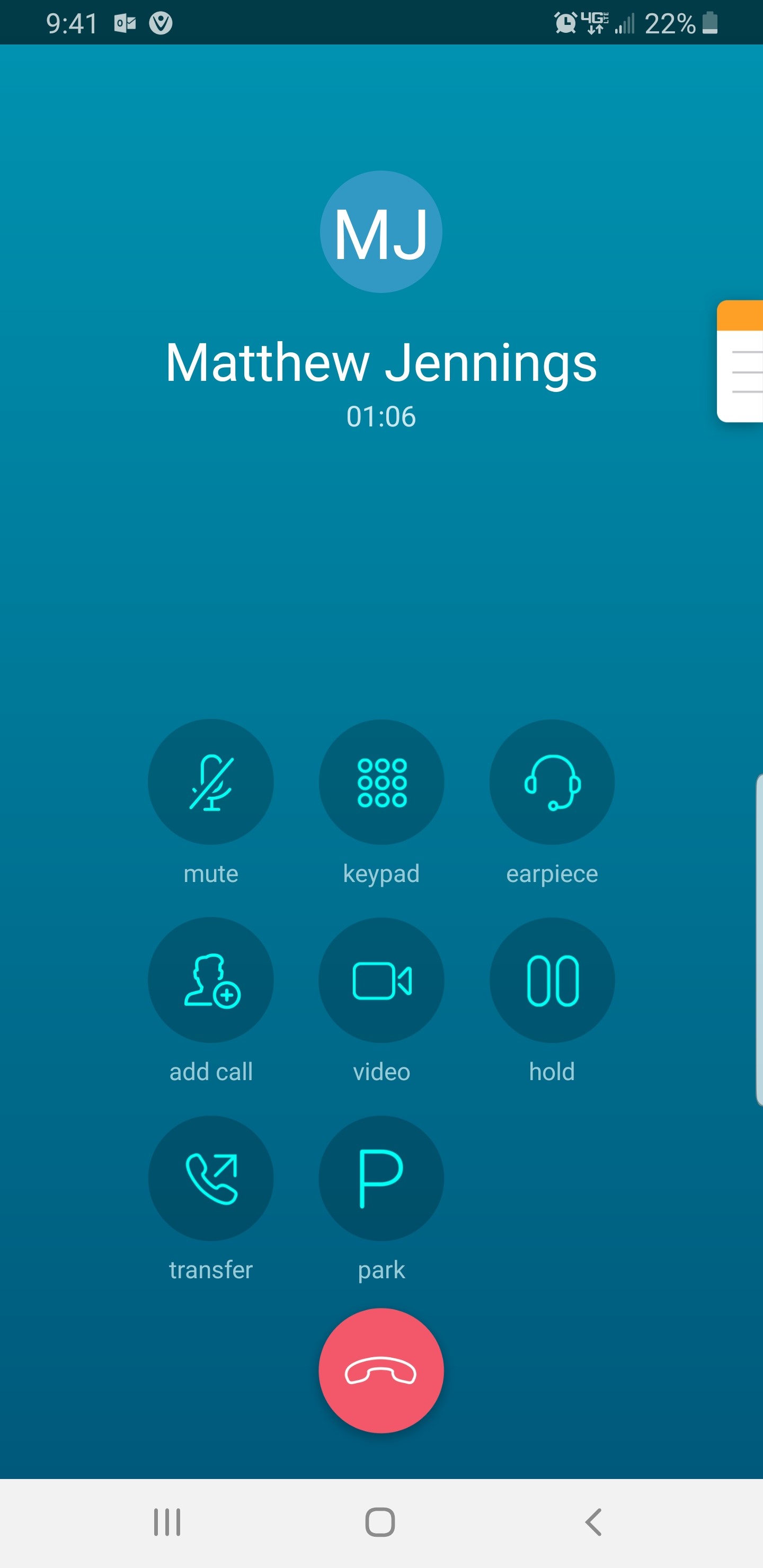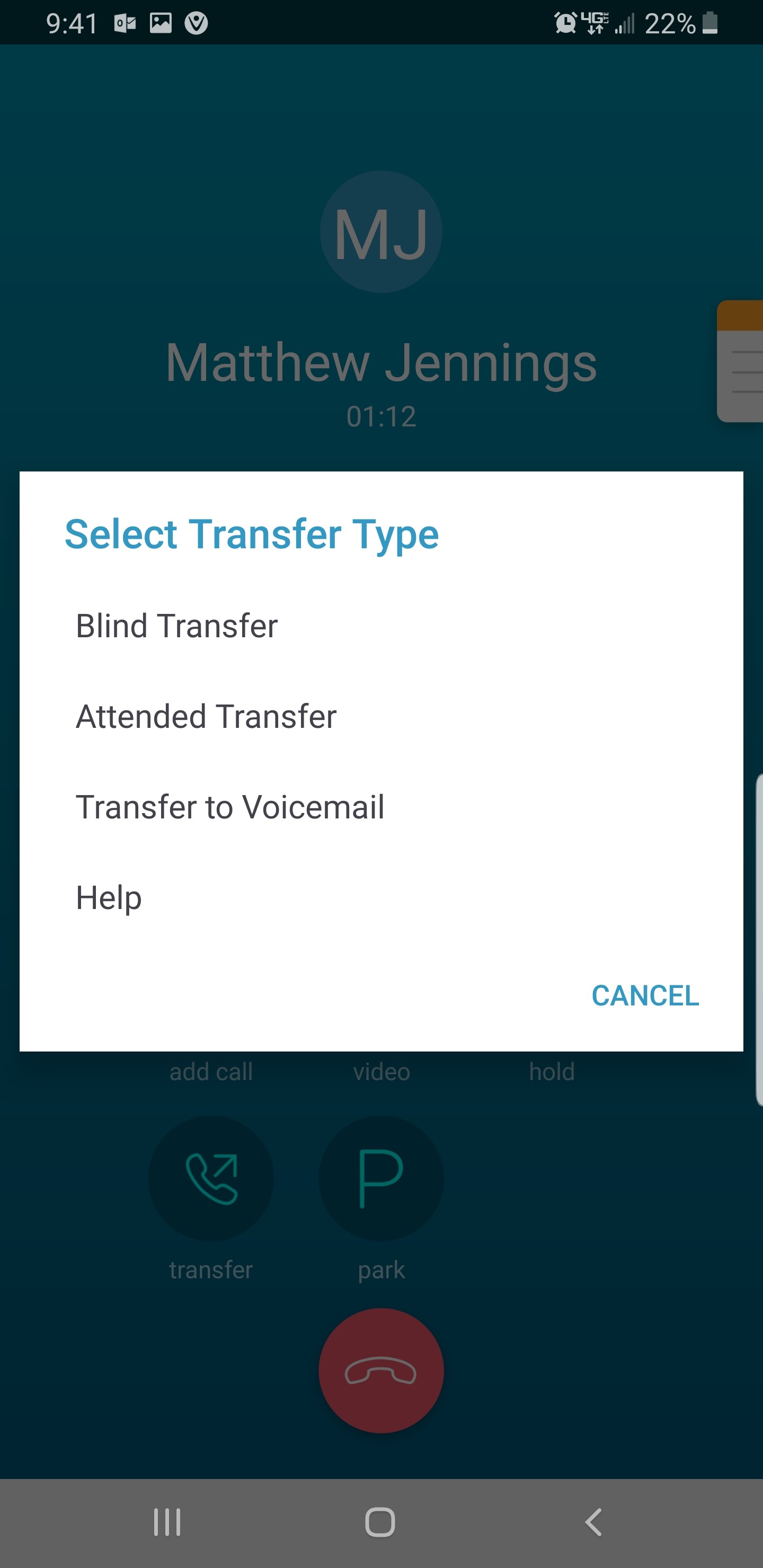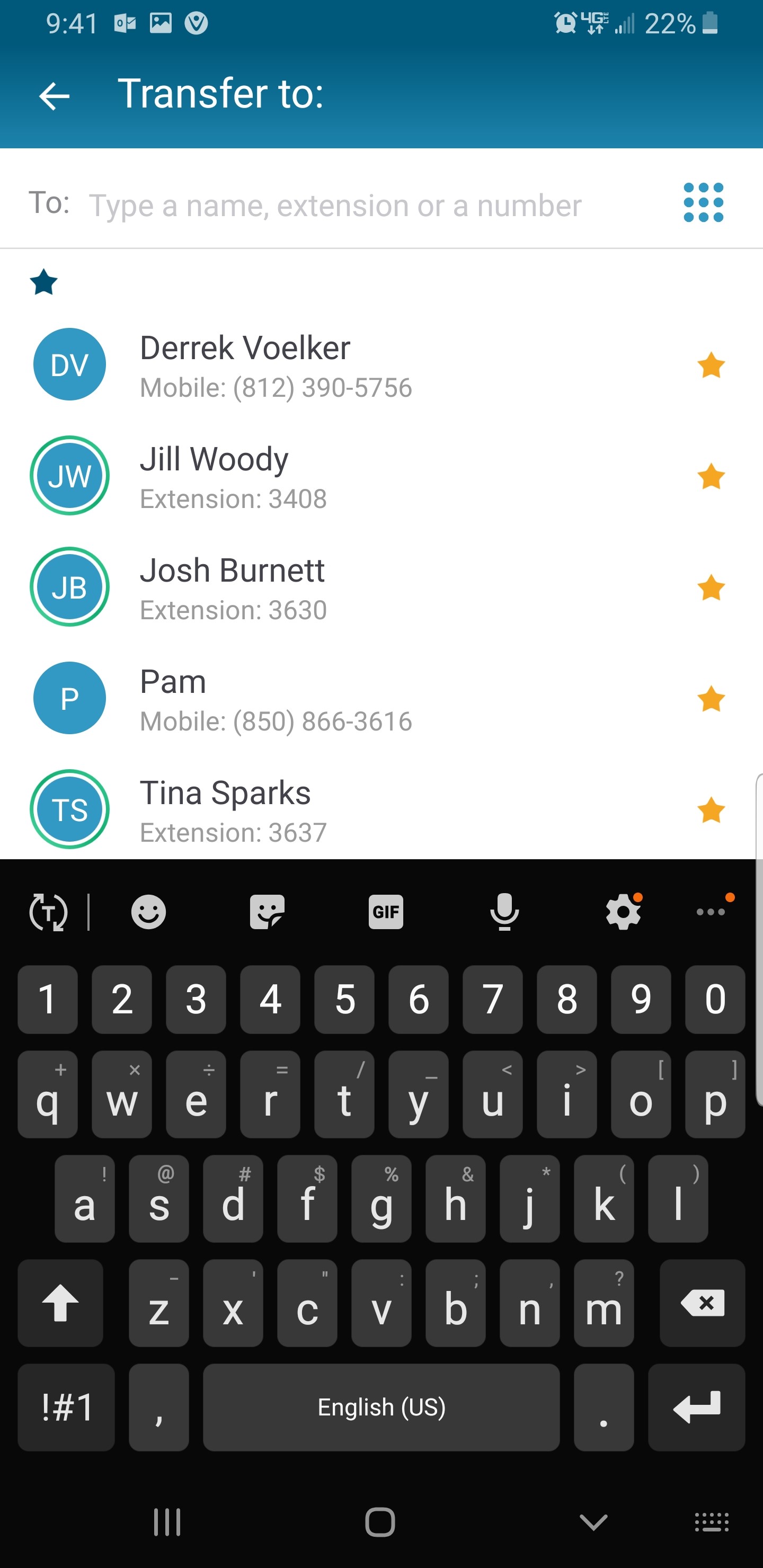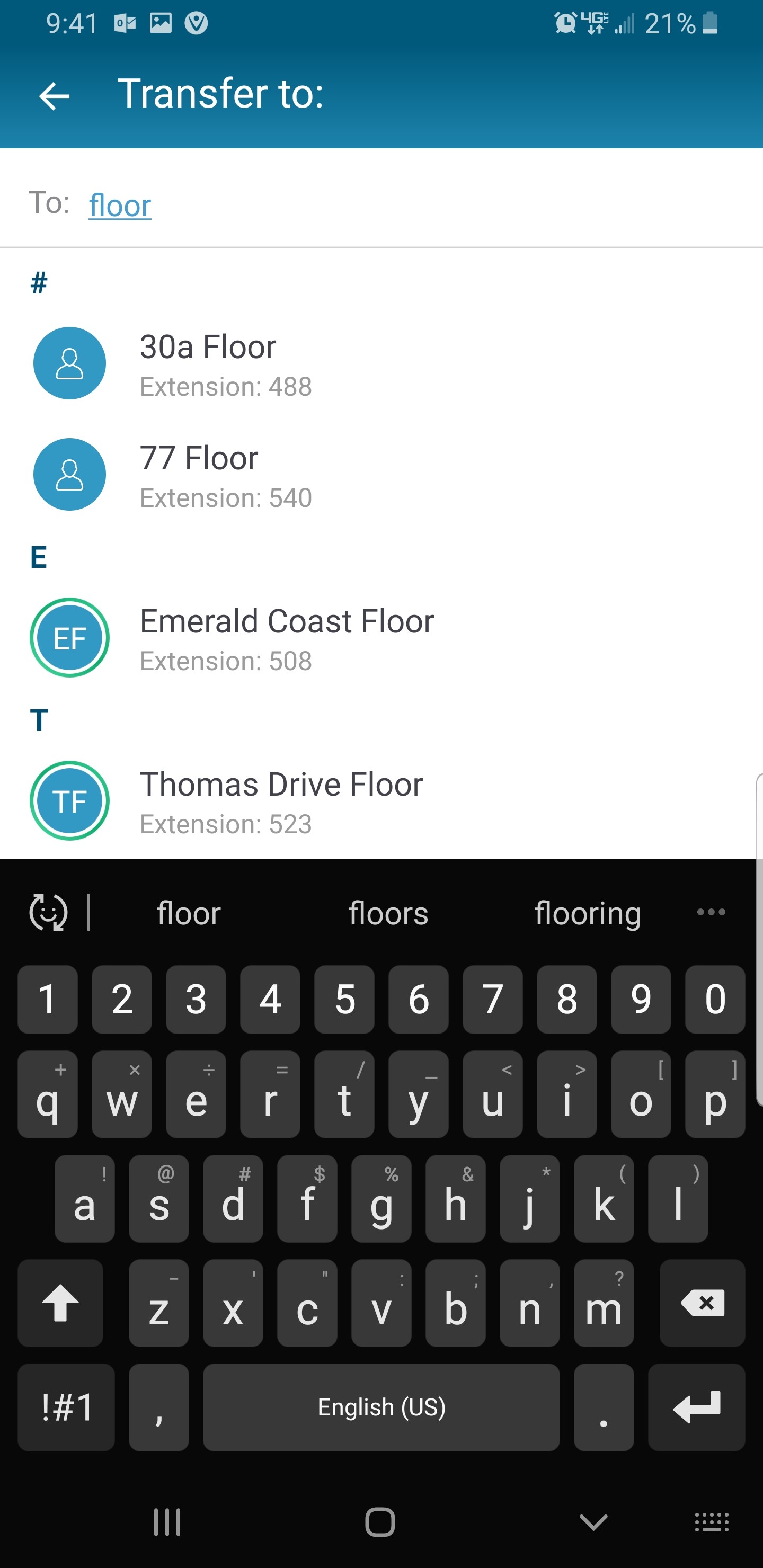Log in to the web portal using your counts email personal password.
Download the mobile app “Vonage Business Cloud”. If you are reading this on your mobile device, click to install on your Android or Apple device. The PC and Mac apps are less essential.

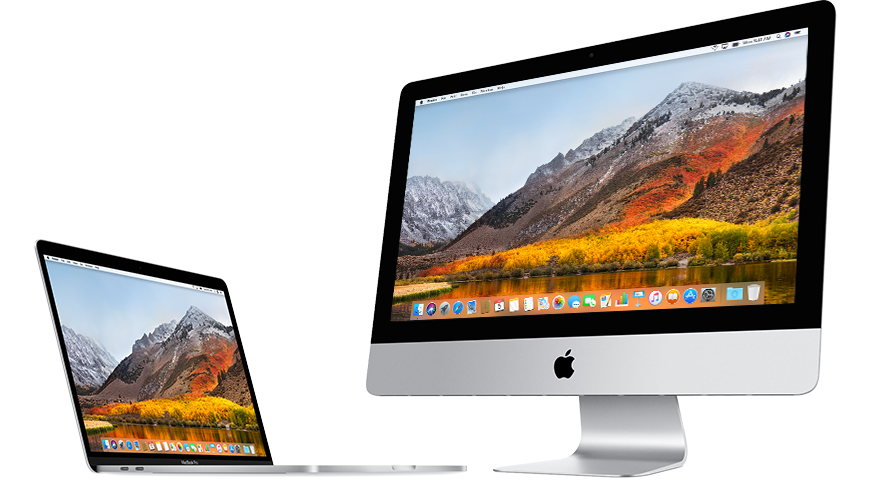


Mobile App
- Install the app “Vonage Business Cloud”. If you are reading this on your mobile device, click to install on your Android or Apple device and skip to the last step of this section. Otherwise, follow the steps below to install the “Vonage Business Cloud” app
- Open your “Google Play Store” or “App Store”
- Search for an install “Vonage Business Cloud”. Do not install any other Vonage apps
- Sign in using your Username and password you recorded above
- Give permissions and let it keep your password

iPhone
Voicemail
- Open up the “Vonage Business Cloud” app on your phone
- Open your options menu by clicking the green circle at the top left corner of your screen. Then click “settings”
- Click on EACH microphone on the lower right to record your voice mail greetings one at a time
- On the upper right corner, click the tape recorder tab
- Clicking on a voicemail will show options below it to play or delete it
- The desk phone password to check voicemail is 1234
Mute
Transfer
Follow Me / Forwarding
- Click on the green circle at the top left corner of your screen.
- Click “settings”
- Click “Call Settings”
- Click “Never Miss a Call”
- Select your function and the gearbox to the right to set it up.
- Send to voicemail: If you miss a call, they’ll go to your voicemail.
- Forward all calls: If you receive a call on your vonage number, it will be forwarded to whatever number you tell it to.
- Follow me: You can set up rules for your phone to path. Such as to ring for X seconds, then if it hasn’t picked up, to then transfer to Y number you chose such as a home line, spouse, team member, or assistant. Multiple rules can be set up. This makes sure the phone is always picked up by the most well-suited person.
- Simultaneous Ring: Calls will ring on chosen phone numbers at the same time. This reduces time to pick up the phone.
Connect your Computer to Internet
- Plug in a network/ethernet cable to your computer
- Plug in the other end to the “PC” port of the phone
Set up your Computer

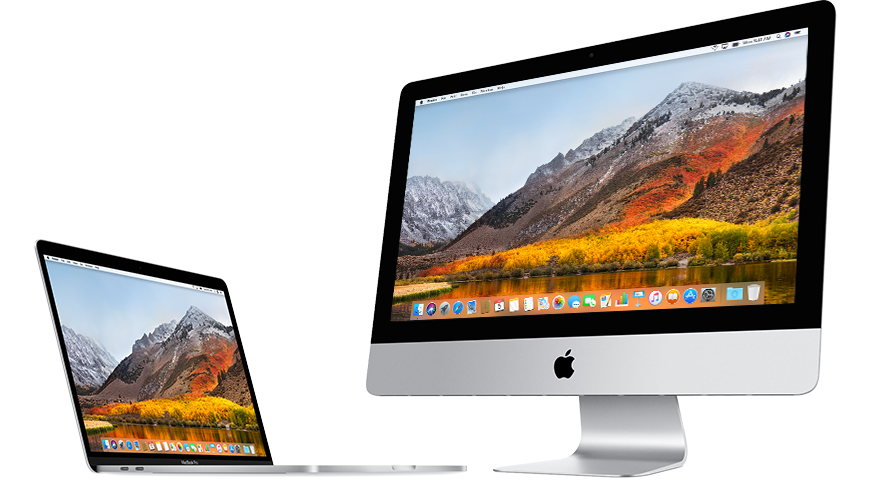
Dialing efficiently – Directory
- Within the app, click “contacts”
- Swipe to change between “all” and “business” contacts. All Counts Employees can be found in this business directory as well as any others you’ve chosen to add.
- The search bar at the top can find names quickly as well